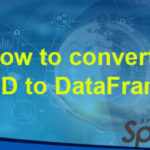In this blog post, I will show you how to connect to Hive using SQL Workbench.
Download the SQL Workbench and Drivers
Configure Drivers
- Launch SQLWorkbench64.exe
- Click on Manage Driver
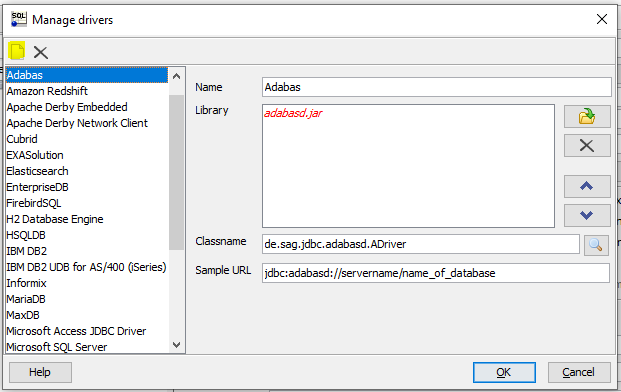
- Click on Create New Entry Icon in the top left
- Click on the icon and select all the jars present in the directory \Workbench-Build127\AmazonHiveJDBC-1.0.9.1060
- Enter the Classname as : com.amazon.hive.jdbc41.HS2Driver
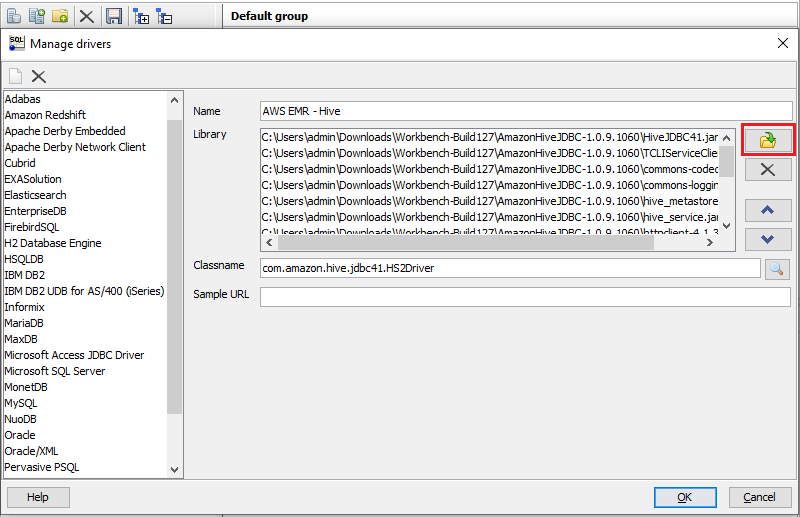
- Press OK
Configure Connection Profile
- Configure the setting as shown below.
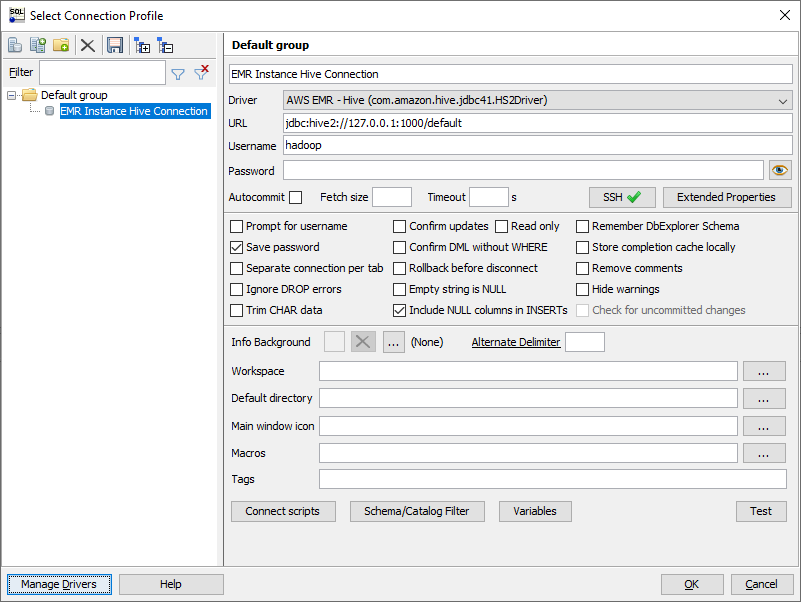
- Click on SSH and Configure the settings as shown below.
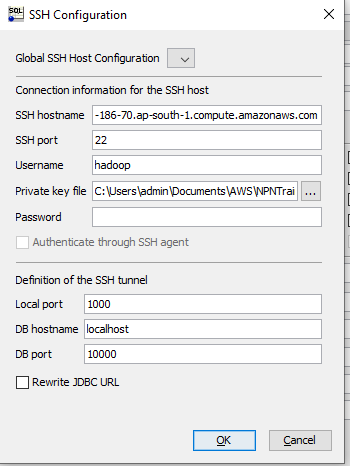
- Select the .pem key which have created via EC2 Key Pairs.
- Click ok
Create Table in Hive
CREATE EXTERNAL TABLE users
(user_id BIGINT,
name STRING,
age BIGINT
)
STORED BY 'org.apache.hadoop.hive.dynamodb.DynamoDBStorageHandler'
TBLPROPERTIES(
"dynamodb.table.name" = "users",
"dynamodb.column.mapping"="user_id:user_id,name:name,age:age"
);
insert into users values(1,'naveen',35);- Go to DyanmoDB and you can see the data